Apply Payment to Account
To apply a payment to an account, use the Cashiering Home screen.
Navigate to the Cashiering Home tab.
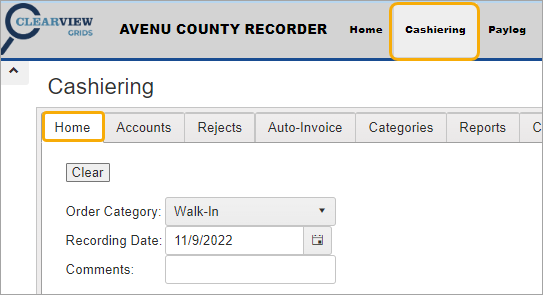
Enter the Account # or use the search tools to locate the account.

Click the Add button.
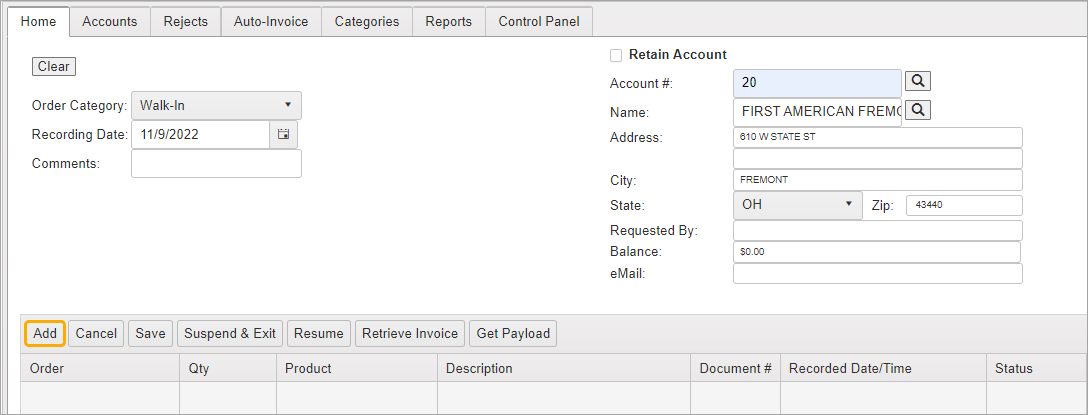
Accept the Qty default of “1” and tab to the Product column.
Begin typing “payment.” Select the Payment Product Name.
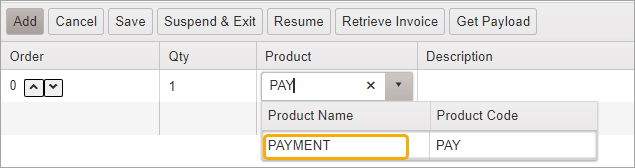
Enter a Description comment if desired.
Tab to the Unit Price column and enter payment amount.

Click Save. The Process Payment button will be displayed.
Click Process Payment to open the Payment Page.

Enter payment information and click Post to post the payment to the account.
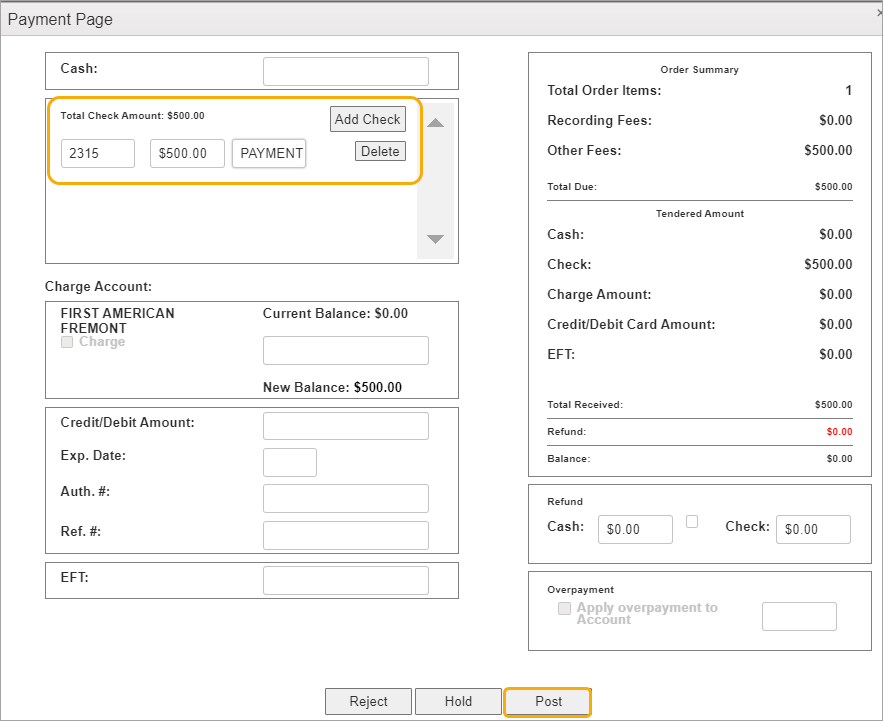
The Print Receipt and Options buttons are displayed for you to print a receipt or validations.
Close the Payment Page by clicking the “x.”
For more information, see: