Working with Reports
Navigating the Reports
The report toolbar features tools for navigating through the report, printing copies, and zooming in and out.
Hovering over an icon brings up a tool tip describing what the tool does.

You can choose from a number of different data export formats.
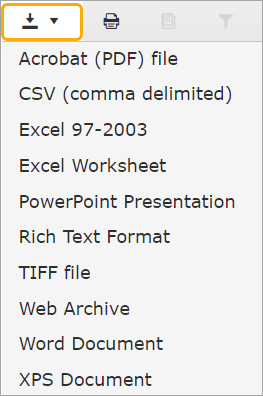
Use the page number field to enter a page number to open, or click on the left or right arrows to advance one page or back up one page and use the double arrows to move to the beginning or end of the report.

A tool on the right allows you to expand the report to full page width.
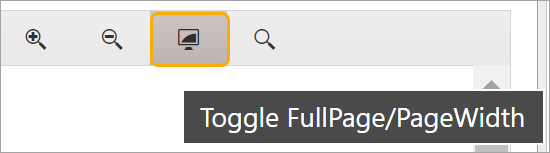
For more information, see Reports.
Sample Reports
Click each topic to see samples of a few reports.
This report lists the GL categories along with their corresponding default amounts.
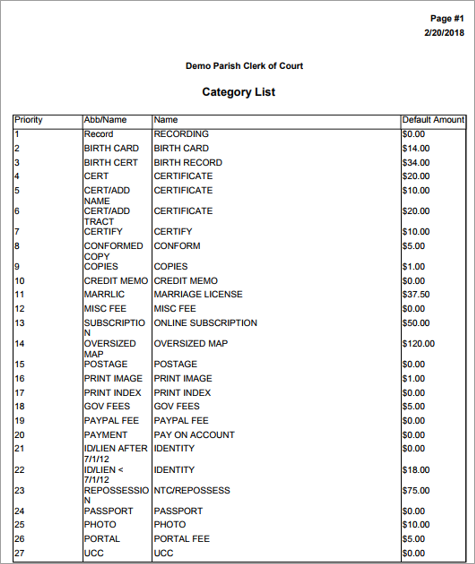
This report shows charges and payments for all accounts that had charge or payment activity for a specified date range.
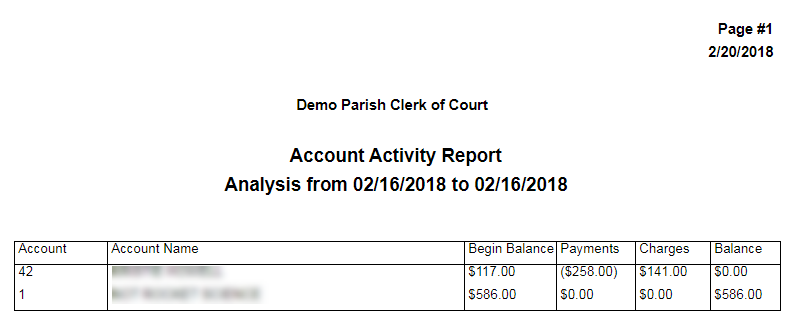
This report prints a listing of all public customer accounts for online access along with the current balance of each.
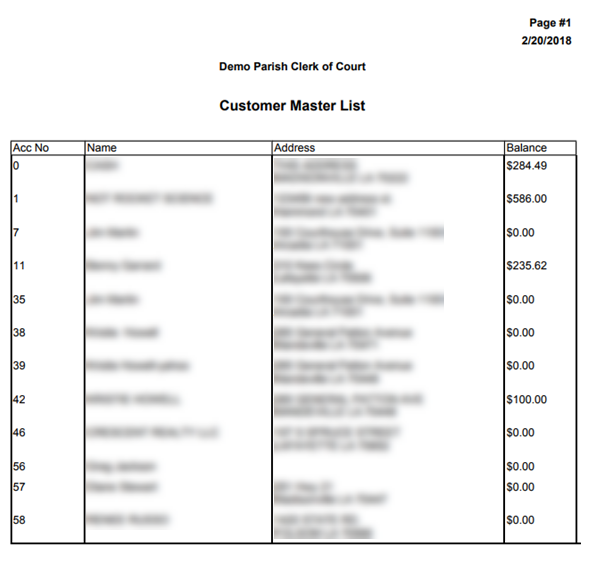
This report shows total deposits (summarized) for each day in a specified date range.
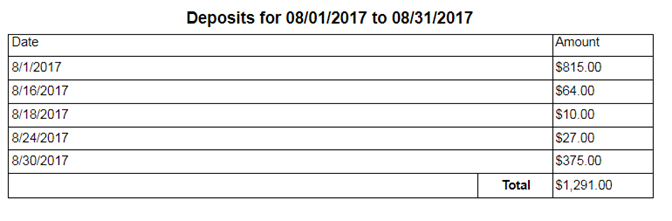
This report lists invoices that were voided in the date range specified.

This report generates statements for customers who have charged on account with a summary of charges and payments. It can be generated for one customer or for all customers with activity for a specified date range. The Print option will print all the statements. The Print or Email option will email statements to the accounts with the Email Statements option selected and print all others.
This report is a more detailed Statement Report for one customer or for all customers with activity for a specified date range. The Print option will print all the statements. The Print or Email option will email statements to the accounts with the Email Statements option selected and print all others.