Categories
The Categories tab is used to manage fees.
Navigate to Cashiering > Categories tab.
The Products screen on the Categories tab is used to add fees relevant to clients. These fees can apply to either recordable or non-recordable documents or services.
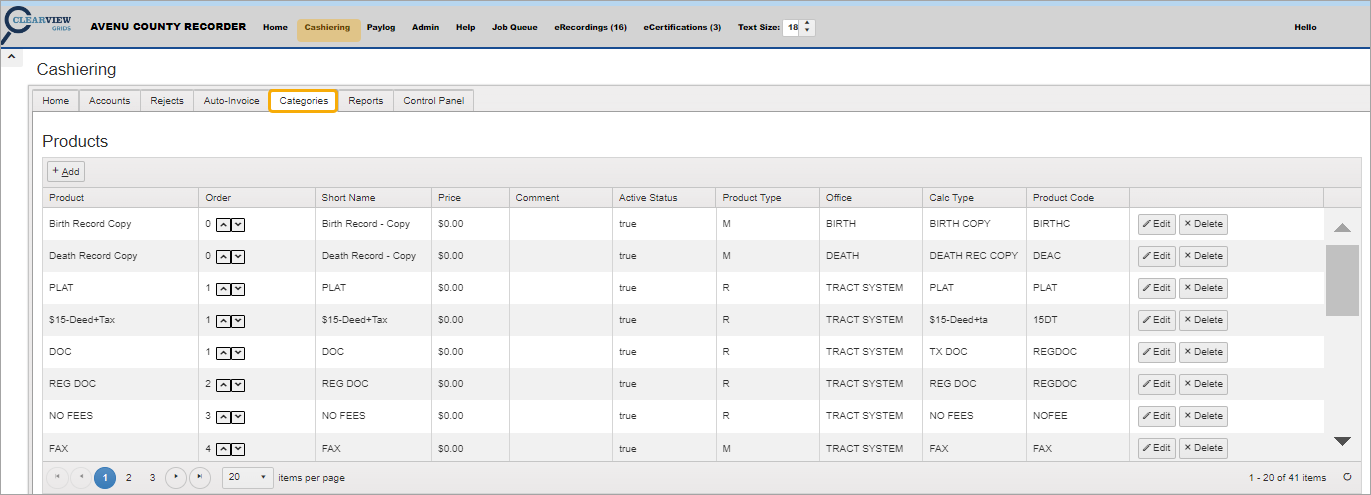
For recordable documents, the fees will be processed using the Recording Page. For non-recordable items, the Recording Page does not display; instead, the default fees set in the Products grid appear in the Unit and Total Price fields when the Product is selected from the Cashiering grid after adding a new item.
For example, we can see the Birth Certificate product fee set on the Products grid.

These tables are tied to the fee calculation processes so you can check here to see what they are set to, but making changes is not recommended.
Add a New Category (or General Ledger Code)
-
Click Cashiering on the main menu.
-
Click the Categories tab on the Accounts screen.
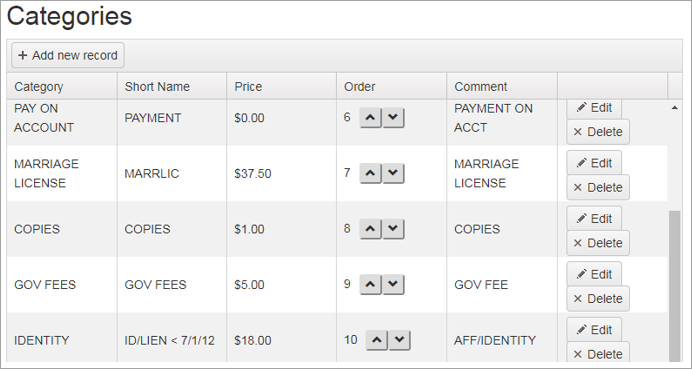
-
Press Alt + A or click the Add New Record button.
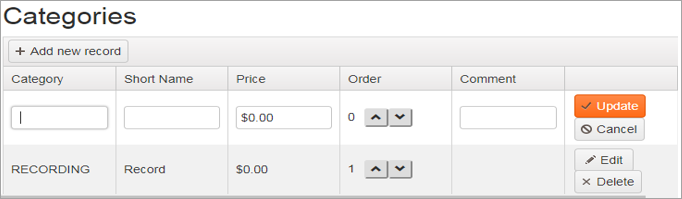
-
Enter the Category, a Short Name for it, the Price, and a Comment if desired.
-
The Order is not used at this time.
-
Click Update to save the new Category.
Modify a Category
Click Edit on the row of the Category to be modified.
Make the desired changes.
Click Update to save the changes.
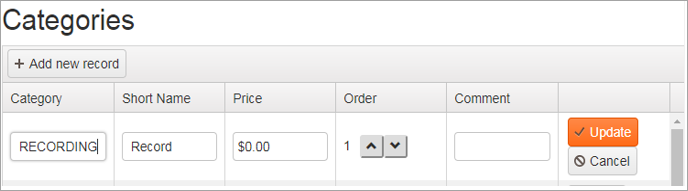
Delete a Category
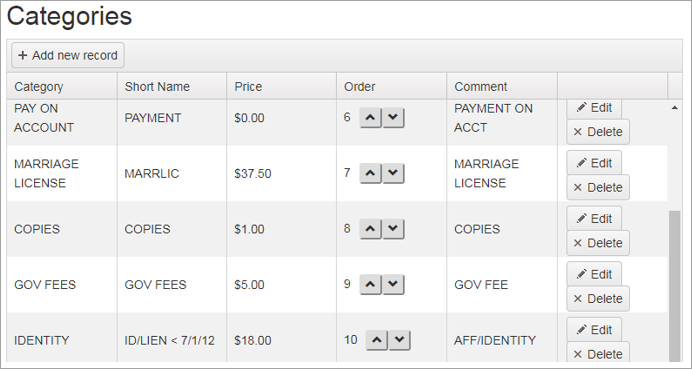
-
Click Delete on the row of the Category to be deleted.
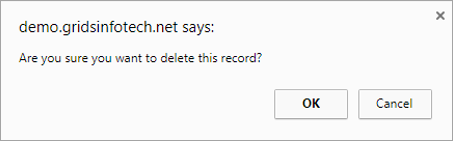
-
Click OK to delete the Category or click Cancel to keep it.