Paylog
The Paylog tab is used to access the Paylog screen where you can manage payments on account.
Navigate to Paylog.
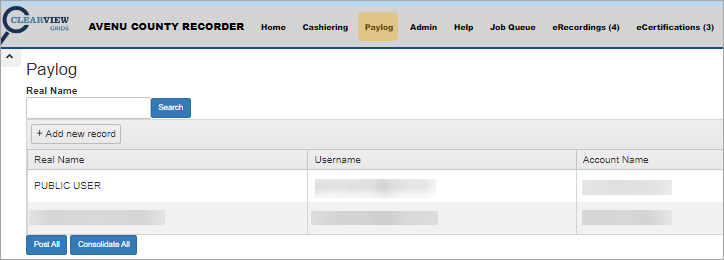
Use the Real Name field to search for the account.

The Add new record button opens an Edit dialog to create a new user account.
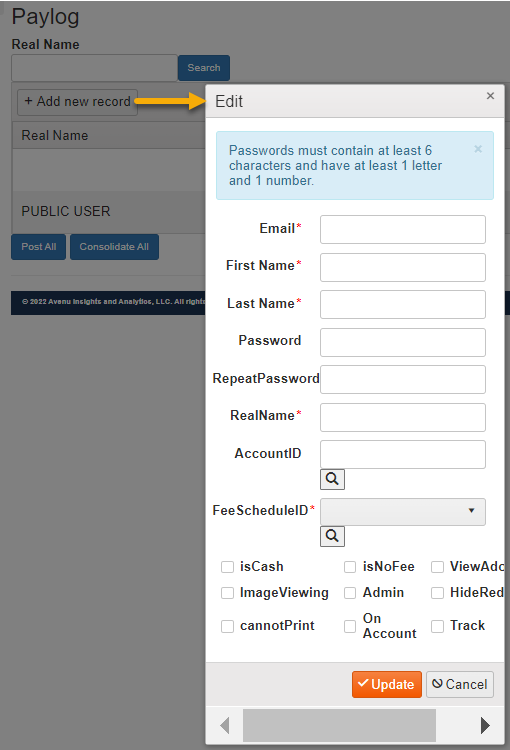
The Post All button posts all invoices on the grid. A warning message is shown to allow you to confirm the action.
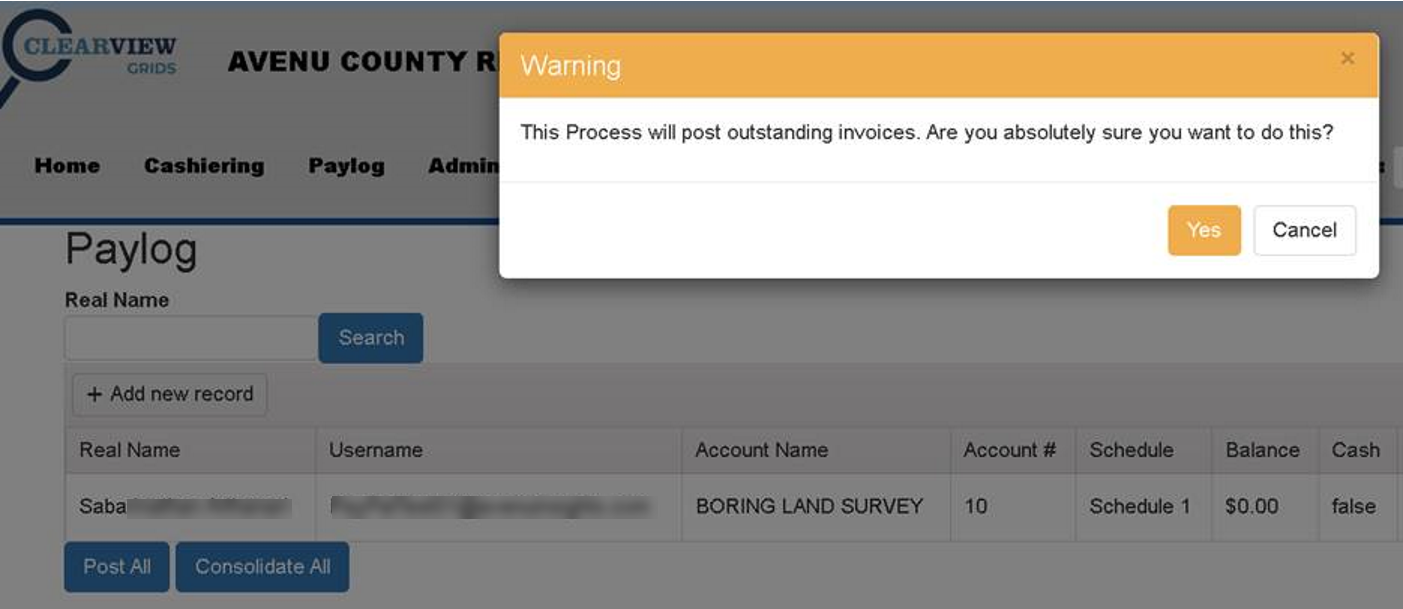
The Consolidate All button consolidates all invoices on the grid. Again, a warning message allows you to confirm.
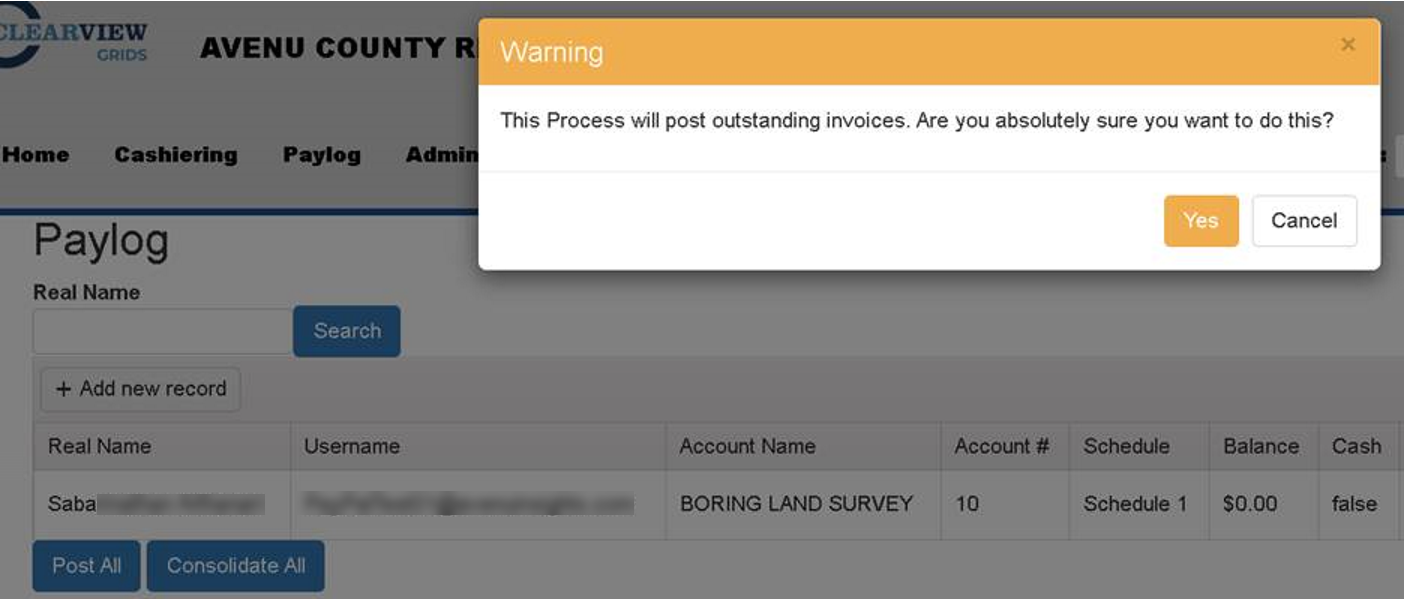
Row Buttons
The grid rows have buttons which provide more functionality for working with the selected account. Placing your cursor in a row activates the account and makes the row buttons available.
Accounting Button
Click Accounting in desired account row.
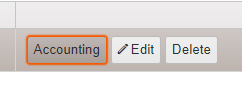
The Accounting screen opens.

From here, you can use the Post Selected, Consolidated Post, Hold All, and Report buttons.
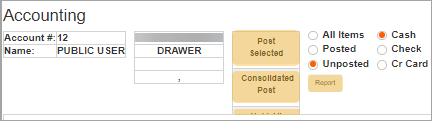
Clicking Post Selected will bring up a warning asking “Would you like to print this invoice?”

Clicking Consolidated Post opens a dialog for you to add additional information.
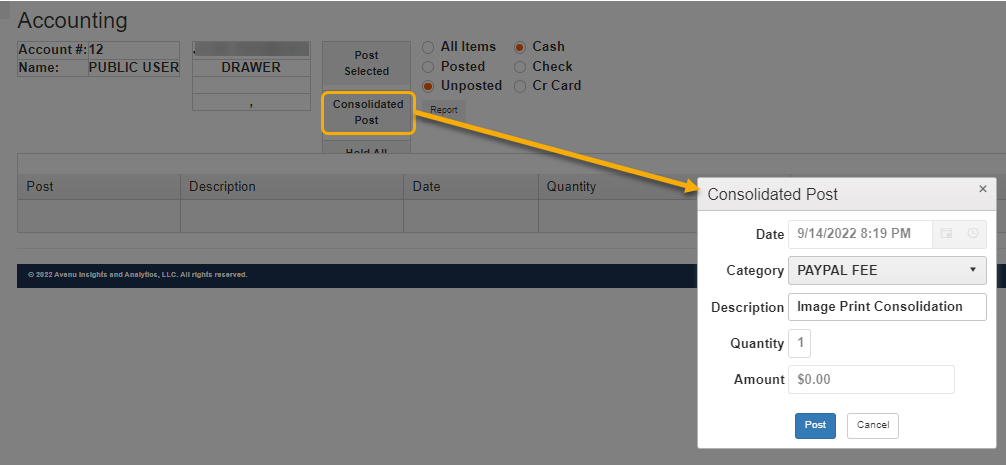
Clicking Report opens a dialog to run a report by date on All Items and Posted or Unposted items.
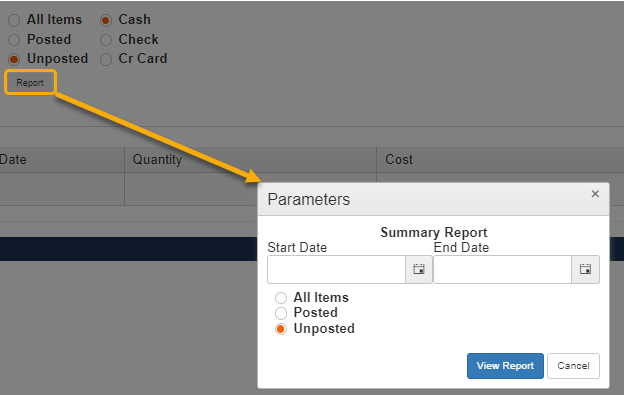
Edit Button
The Edit button opens the Edit dialog. The account information is displayed and you can make adjustments as needed.
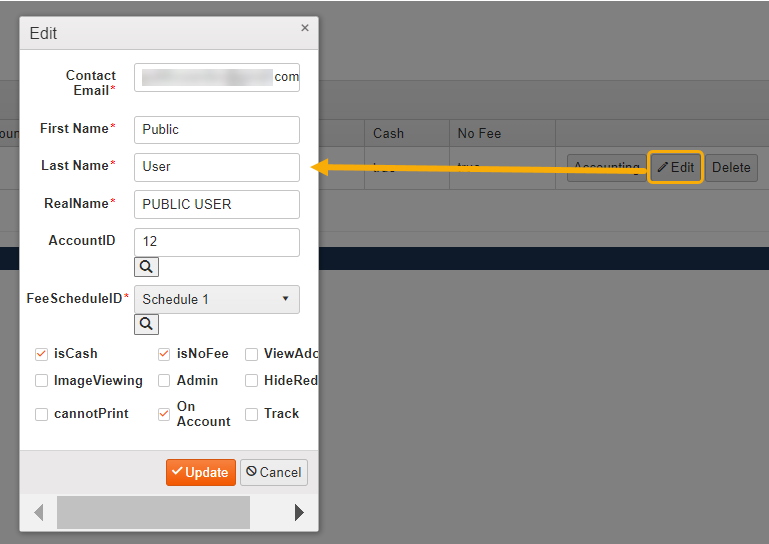
For information on creating a new account, accessing the account to make payments, and posting Paylog charges, see Paylog Payments.